Creating credit memos
A credit memo is issued for a client to reduce the amount the client owes. There are a number of reasons why a credit memo might be issued, such as to give a discount, or if a contract was renegotiated.
Credit memos are typically used to reduce the balance owed on outstanding bills; they’re not sent to the client as a refund.
A credit memo can have one of three statuses, as displayed on the Financials > Billing & Invoicing > Transactions page:
- Open - it still has its full amount
- Closed - its full amount has been used to offset one or more bills, or
- Partially closed - it's been used to offset a bill, but still retains a credit balance
There are two ways to issue a credit memo:
- Open an existing bill, and add a new credit memo - credit memos created this way can’t carry a balance; they must be immediately used to offset the existing bill
- Create a credit memo and apply it to any existing bills - you’ll likely need to use this method if you plan to apply the credit to multiple bills.
To create a credit memo
- Go to Financials > Billing & Invoicing, and select Transactions; Or, go to Projects, choose a project, and click the Billing & Invoicing tab. Then, click the Edit button located at the top, right-hand corner of the page.

Then, hover over the ![]() icon located at the bottom, right-hand corner of the page, and select the Credit Memo
icon located at the bottom, right-hand corner of the page, and select the Credit Memo ![]() icon (not the term ‘Credit Memo’).
icon (not the term ‘Credit Memo’).
Or,
Open or create a bill, and click Credit Memos > + CREDIT MEMO > + Credit Memo
- Select a client.
- Update the header fields, if necessary: Reference # (this may be auto-generated), Credit Date, Currency, and Description.
-
- Add credits to the memo.
- Click Add Credit Memo.
To add credit amounts to the memo
A credit memo has two sections: Credits and Outstanding Bills. The Credits section is where you’ll add amounts that can be used to offset one or more bills.

Credit amounts can be:
- Against the client, but not any of their projects, or
- Against particular client projects
To add amounts against the client, enter the amount in the blank row available by default.

To add amounts against particular projects:
- Click + Project.
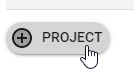
- Select a project name.
A line for the project with an amount of 0 will display on the credit memo.
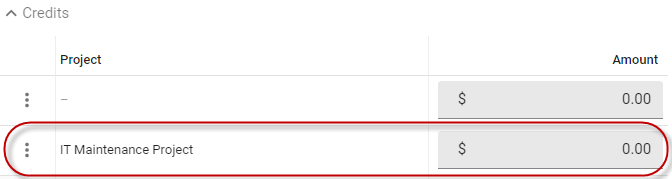
- Update the amount to the value you want to credit.
To apply credit amounts to bills
You can use the Outstanding Bills section of a credit memo to allocate the credit amount to unpaid or partially paid bills for the client.
The total amount you allocate must be less than the total amount of credit available in the credit memo. You can divide the credit among bills any way you choose.
You can leave an outstanding balance on the credit memo to be applied to bills later, if you like.
FAQs
How do I delete a credit memo?
You can delete a credit memo by clicking the ![]() icon at the bottom of the credit memo, and selecting Delete Credit Memo. If the memo is closed, you'll have to click the
icon at the bottom of the credit memo, and selecting Delete Credit Memo. If the memo is closed, you'll have to click the ![]() icon located in the header first.
icon located in the header first.
The credit memo will be removed from any bills it's been applied to.
You need Edit permission for Bills, Payments, and Credit Memos in your Billing Manager permissions to delete a credit memo.
Related links
All about billing
Billing a client
Invoicing a client
Applying payments to bills
